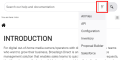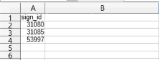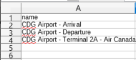This page describes how to use a list of screens or screen groups to filter the digital inventory:
- When in the Digital Inventory Page.
- When creating a proposal in the Proposal Builder for both the Select Screens Dynamically and Select Screens Manually flows.
To create a filter:
- Log in to Broadsign Direct (we will assume you have logged in as a Sales user) (see User Privileges by Role).
- Go to the Digital Inventory Page.
-
Access the Filters panel.
- In the Filters panel, click Upload filter list.
- In the window that is displayed, define the list of screens or screen groups to use as a filter.
- Select the list type: You can create a list by Screen / Group ID, Screen / Group name (exact), or Screen / Group name (contains).
- Enter a list of filters in the input field. Use only one Screen /Group ID or Screen /Group name per row, for example:
- Import a list from a .csv file. This file must either be:
- A list of Screen or Screen Group IDs (you must select the list type Screen / Group ID):
- A list of Screen or Screen Group names (you must select the list type Screen / Group name (exact) or Screen / Group name (contains)):
- If applicable, you can choose to:
- Append what you have entered or imported to the current selection list (if any)
- Replace the current selection list (if any) by what you have entered or imported
-
Click Update filter.
This brings you back to the Digital Inventory page. The filter is applied to your inventory list.
This window allows you to do the following:
The Screen /Group name (contains) list type allows you to consider partial matches when filtering on screen or screen group names.
Note: Unavailable screens or screen groups will not be included into the selection.
Note: You also can import a .csv file that was exported using the Export to CSV option of the Summary Panel at the top right of the Digital Inventory page (see Action Buttons).